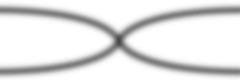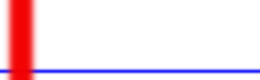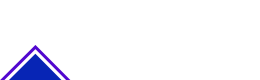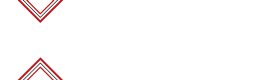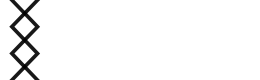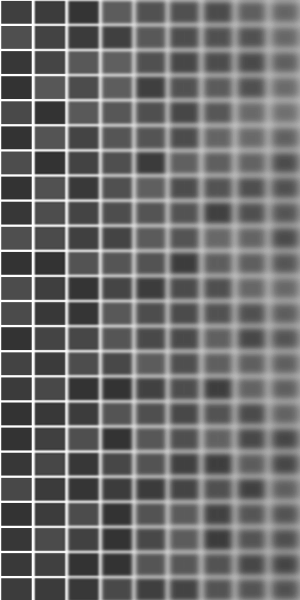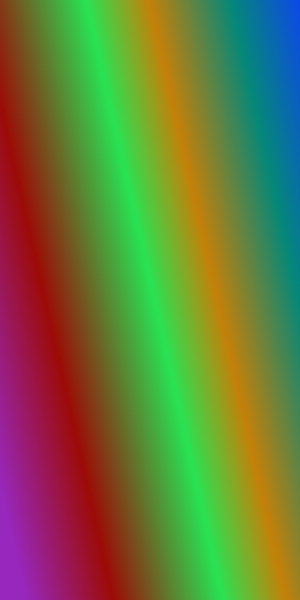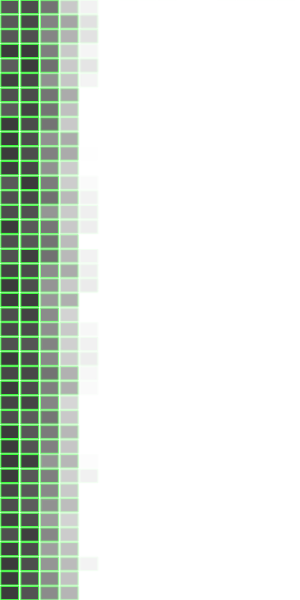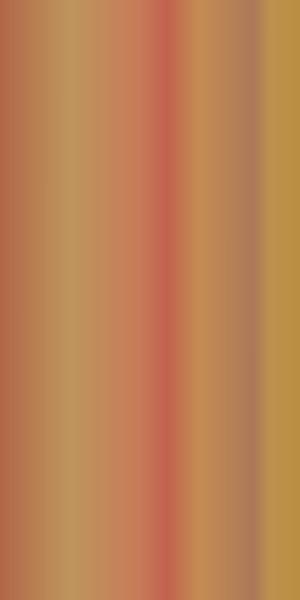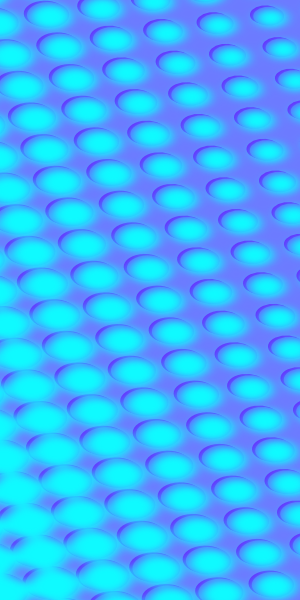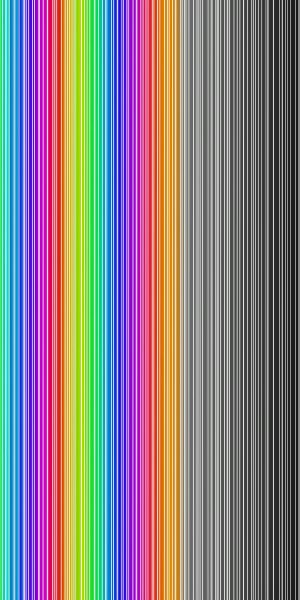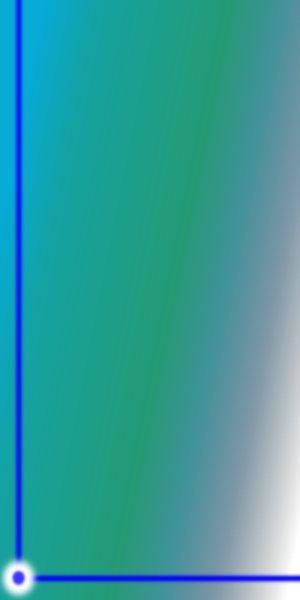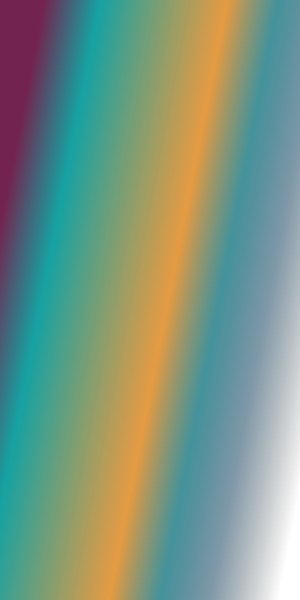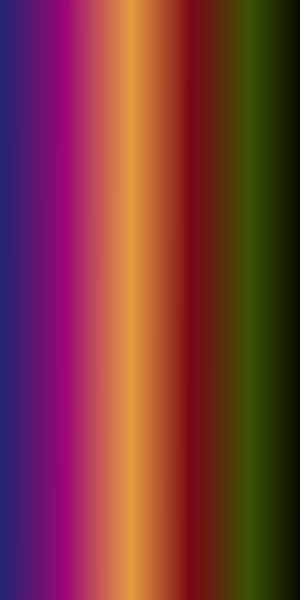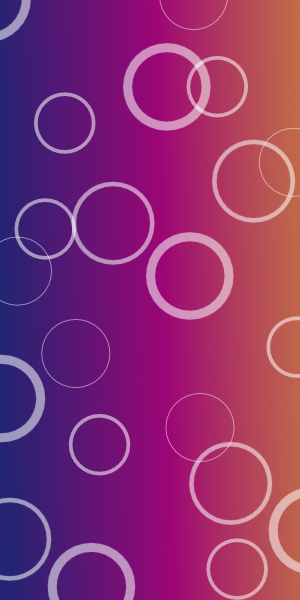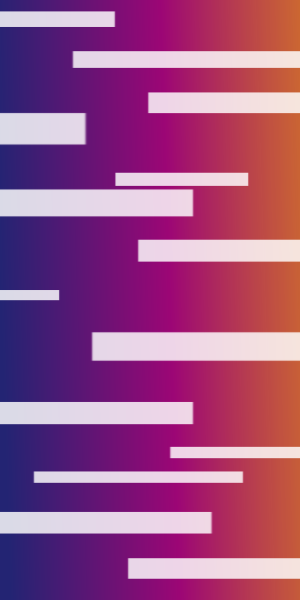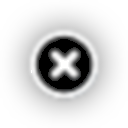Item Title
Item Link
New Item
+
Edit Menu Items

Build
Export
Export

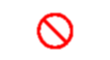
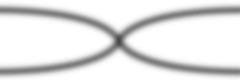
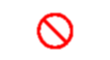

This vertical menu is getting its name using guiding lines uniforms of the British Royal Navy. The navy blue is a combination of a deep dark blue color that is almost black. We added a few shades of navy color, that are combination of lighter and darker colors. Note the light blue line left of menu, its created using simple padding that is accessed in "Background" tab.
A simple styling example with ready to use blue colored flyout vertical menu. Change it colors to any other color combination such as black orange or yellow green, to get different coloring effect. Note that this example dosen't make an use of additional custom CSS attributes nor any background images, just clean menu example.
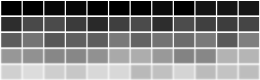

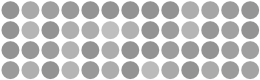
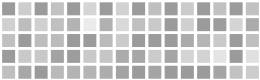
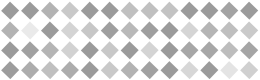
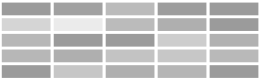
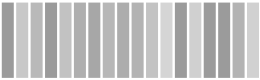
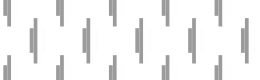
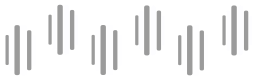
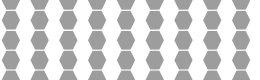
 Ornament
Ornament
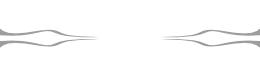
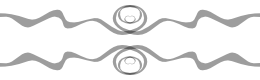
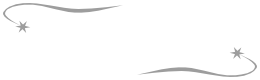

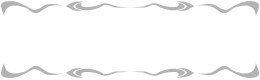
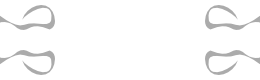
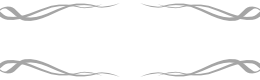
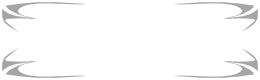
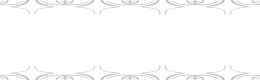
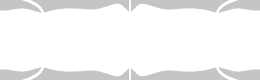
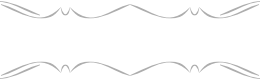 Texture
Texture

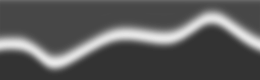
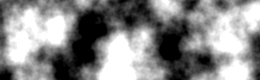
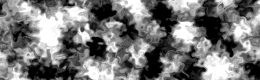
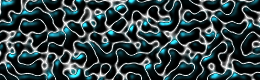
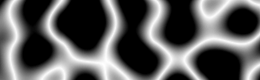

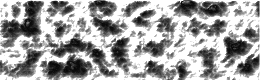
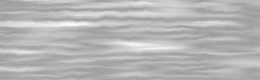

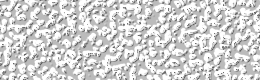
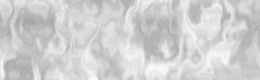
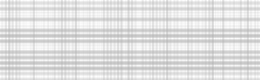
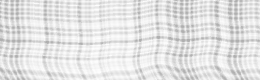 Custom
Custom
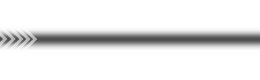
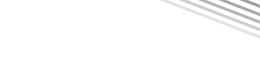
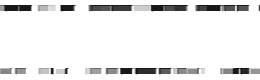 Other
Other